This guide shows you how to set up server messages on your DayZ server hosted with us.
- Stop your server.
- Make sure your server is running the mission you desire (as server messages are mission specific) in your ServerDZ.cfg file and it's been saved with the text editor.
- Select "File Manager"
- Select "mpmissions"
- Select the correct mission for your server.
- Select the db folder.
- Right click on messages.xml and select edit.
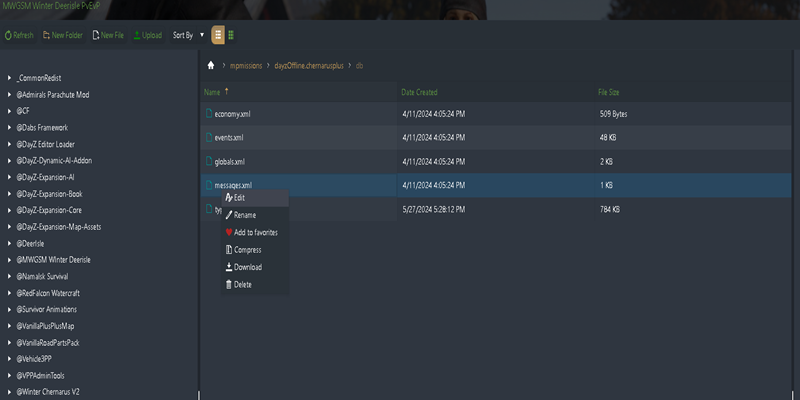
- This is where it gets a little complicated, there are several flags that can be applied to each message, which you must set correctly per your desired intention for the message. There are also several properties which must be understood. Once the flags and properties have been explained, this will become simpler to follow:
Flags
On connect
- Indicates that the server message will be sent once after a player connects to the server.
Repeat
- Indicates that the server message will be sending to all players repeatedly.
Countdown
- Indicates that the server message will be sent to all players in a countdown manner.
- The message will be sent 90 minutes before the deadline is met, then 60 minutes, 45, 30, 20, 15, 10, 5, 2 and finally 1 minute before the deadline is met.
Shutdown
- Indicates that the server will shut down after the countdown reaches zero.
- If the Countdown flag is not set, this flag is ignored.
Properties
The maximum length of the message is 160 characters. The user can place 3 different placeholders into the message's text:
#nameis replaced with the server's name#portis replaced with server's port#tminis replaced with the number of minutes remaining in the countdown.- Only working when used with a Countdown flag.
Every property related to time in the server message is in minutes.
Delay
- Applied when the server message has On connect flag set.
- This value indicates how many minutes it will take before the message is sent to player.
- A value of zero means that the message will be sent immediately after the player connects to server.
Repeat
- Applied when the server message has the Repeat flag set.
- This value controls the frequency of the message repetition.
Deadline
- Applied when the server message has the Countdown flag set.
- Indicates how long it takes the countdown before it reaches zero.
- Now you must create your server messages, each message must go inside the message tags as follows:
<message>MESSAGE CONTENT HERE</message>
If you wanted several messages, you would have the following:<message>MESSAGE ONE CONTENT</message><message>MESSAGE TWO CONTENT</message><message>MESSAGE THREE CONTENT</message> - Message content would be the following:
<!-- no delay --><delay>0</delay><!-- if the value is larger than 0, then flag Repeat is enabled --><repeat>0</repeat><!-- if the value is larger than 0, then flag Countdown is enabled,countdown reaches zero in 10 hours --><deadline>600</deadline><!-- disable On connect flag --><onConnect>0</onConnect><!-- enable Shutdown flag --><shutdown>1</shutdown><!-- message itself with placeholders --><text>Hello, #name will shutdown in #tmin minutes.</text> - Here is an example with three server messages, the first runs immediately when a player connects, the second runs every hour requesting the player join the server's discord and the third runs in a countdown manner and will restart the server 6 hours after it's been started:
<?xml version="1.0" encoding="UTF-8" standalone="yes"?><messages><message><onconnect>1</onconnect><text>Welcome to a server hosted by MWGSM.com</text></message><message><repeat>60</repeat><text>Please join our discord at https://discord.gg/dxmshrVYjE</text></message><message><deadline>360</deadline><shutdown>1</shutdown><text>#name will shutdown in #tmin minutes.</text></message></messages> -
Make sure to click save and exit at the top left!!
-
Startup your server.

